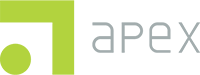Occasionally, a Client Record will be created in error. When a Client Record has been created by accident or is an unwanted duplicate, you may want to Archive the Client Record.
Archiving a Client Record removes it from the Client Record page, the Client Profile, and all subsequent reporting. Do not archive a valid Client Record!
You may restore an archived record at any point in time without any data loss.
ARCHIVING A CLIENT RECORD
LOG IN
- Navigate to the SBHC Data Hub at https://datahub.apexeval.org and log in by entering your account information.
NOTE: Apex recommends using Google Chrome to access the SBHC Data Hub.- Once logged in, you are directed to the Data Hub home page, which displays graphical information about existing screenings.
- Once logged in, you are directed to the Data Hub home page, which displays graphical information about existing screenings.
LOCATE THE CLIENT RECORD
- Navigate to the Client Records page using the menu on the left side of the screen.
- Locate the Client Record to be archived in the list. You may use the Search and Filter options to assist.
ARCHIVE THE RECORD
- Expand the record options menu to the right of the Client Record and select Archive.
- Follow the instructions in the confirmation prompt to complete the action. Click Confirm.
RESTORING AN ARCHIVED RECORD
If a Client Record was archived in error, the record may be restored to active status at any time.
- Change the view on the Client Records page. Using the drop down at the top of the page, select Show Archived.
- Locate the archived Client Record in the list. You may use the Search and Filter options to assist.
- Expand the menu to the right of the Client Record and select Restore.
- Follow the instructions in the confirmation prompt to complete the action. Click Confirm.