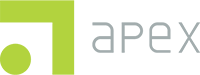- Download Google Authenticator from the App Store https://apps.apple.com/us/app/google-authenticator/id388497605 or the Play Store https://play.google.com/store/search?q=google+authenticator&c=apps
You’ll need this device each time you import data. This may be a personal device or a school/clinic device. Ensure that you have access to this device when you plan to import data. Additional configuration steps are outlined in the process below. - Visit the Cerberus web site: https://sftp.apexeval.org/login
Log in using the username and temporary password emailed to you. - Open Google Authenticator app and scan the QR code on your computer screen. This is required only the first time you log in.
- Click on Account and select Change Password
Initial Configuration Quick Start Guide
< 1 min read
Updated on June 18, 2025
Powered by BetterDocs