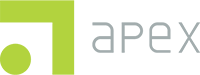Before you begin, please make sure that you have downloaded the Apex Data App to the tablet or other mobile device you will be using for screening: Downloading the Apex Data App
If it is your first time logging in on this device:
- Make sure your device is connected to the internet.
- The Apex Data App can be used offline but it must be connected to the internet in order to validate your user credentials the first time you log in on a device.
- Open the Apex Data App on your device.
- Enter your Apex School-Based Health Center (SBHC) Data Hub email and password.
- The App and the SBHC Data Hub use the same login credentials.
- Please make sure you have accepted your SBHC Data Hub login invitation and have created your password before attempting to log into the Apex Data App.
- Please note that both email and password are case sensitive.
- The App and the SBHC Data Hub use the same login credentials.
- Upon logging in, the system will prompt two-factor authentication set up with the option to receive your code by email or text message as shown below. Make a selection based on your preferences.
- A numeric code will be sent to either your chosen email or phone number. Simply enter that code into the prompt shown below to finalize the authentication process.
- You will be prompted to create and confirm a six-digit PIN that will be used in place of your email and password when you log in from this point forward.
If you have logged into this device previously:
- If the Welcome screen displays your name, you may log in now by entering your six-digit PIN.
- If the Welcome screen does not display your name, you will need to switch user accounts. Click Sign in as a different user to continue.
- Select your email address from the list.
- If your email address is not displayed, click Don’t see your user account? and enter your email address and password.
- If your email address is not displayed, click Don’t see your user account? and enter your email address and password.
- Enter your six-digit PIN to log in.