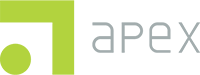VIEW THE ALERT REPORT
Please note that the Client Record will be immediately uploaded to the SBHC Data Hub when the device has a data/internet connection. The Provider Review can be completed in the Apex App or in the SBHC Data Hub.
- Begin by returning to the home screen.
Click on Records to open and manage any existing screening records, including those that are not complete or need a provider review performed. - A list of existing records will open listing the client’s name, completion status, sync status, date of submission and a drop-down menu with administrative options.
- Click the Actions button for options to view the Alert Report, complete the Provider Review, or perform any required edits.
- Edit – reopens the survey to be administered to the client
- View Record Report – opens the Client Record Report for review
- Provider Review – opens the Provider Review page
- Click View Record Report
- The Record Report option will open a confirmation message. Click Confirm to continue to view the Client Record Report.
- The Client Record Report will now be displayed on your device for your review.
Learn how to complete the Provider Review here: Apex Data App – Provider Review
Need more help? Try Troubleshooting the Apex App.